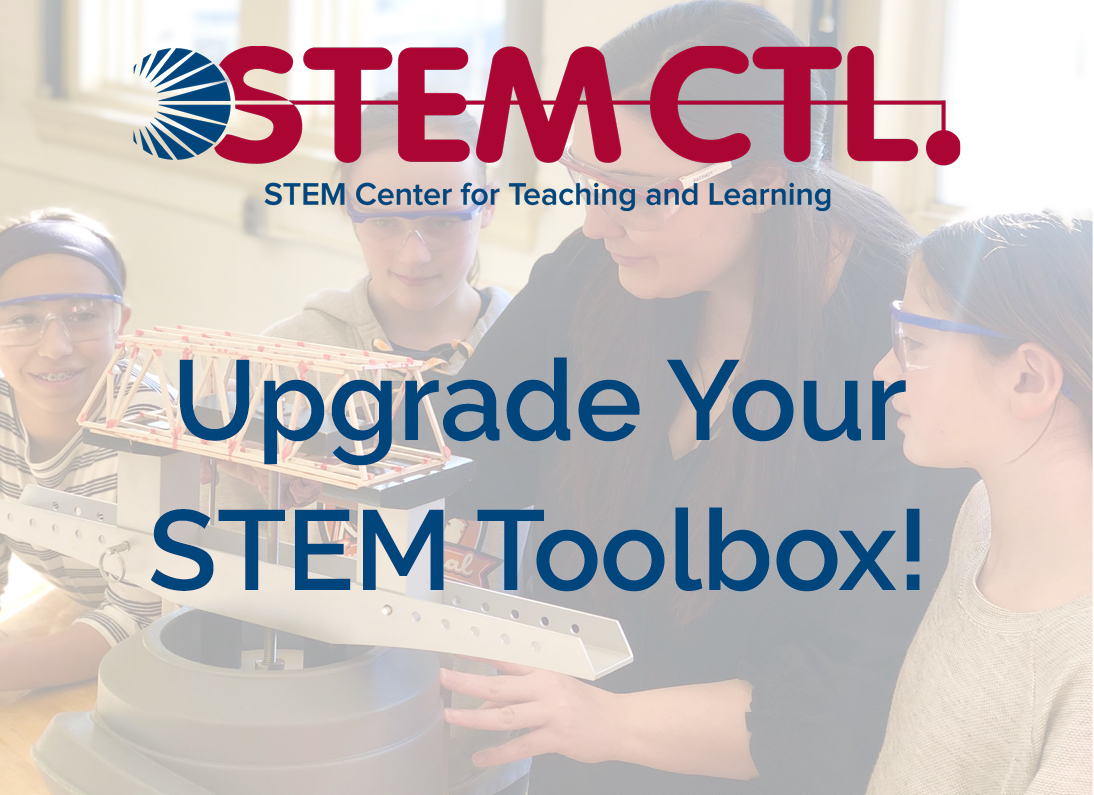BUZZ Help Center
The EbD-BUZZ Help Center page is designed specifically for EbD-Network Schools with signed agreements in place (you must have a login to EbD-BUZZ to proceed). If you would like to sign on as an EbD-Network School and receive online access to the EbD curriculum 24-7, pre/posttests, and more - contact the STEM Center for Teaching and Learning at ebdbuzzsupport@iteea.org.
- How to Customize an EbD-BUZZ Course
- View this tutorial to learn how to customize a course to make it fit your needs. Everything from the unit/lesson structure to assessments.
- EbD-Buzz Gradebook Settings
- How to modify gradebook settings to set due dates and modify assignments to fit your individual needs.
- Open the Admin app.
- Select the Users tool from the main menu.
- Find the User whose password you want to change and select their User ID.
- Select “Change Password” from the menu along the top.
Q: How do I add or remove an EbD Teacher or request course access changes at my school?
A: If your school already has a Network Agreement in place, please email a spreadsheet to ebdbuzzsupport@iteea.org. In your email, please include the following fields for each teacher:
- Teacher’s first name
- Teacher’s last name
- Teacher’s school email address
- Course(s) needed
- State
- District
- School
Be sure to include your name, email, and phone number in your email message.
Q: How do I add students to my class and/or administer pre and post assessments?
A: Please refer to this guide.
- Log in to EbD-BUZZ as an Administrator
- Landing page is a list of your schools.
- Choose the school for which you wish to access the assessments.
- Choose “Courses” from the main menu. The icon looks like a book.
- Choose the name of the course by selecting the Course ID.
- The teacher’s name is at the top of the generated list.
- Choose “Performance” from the menu. The icon looks like a speedometer.
- The landing page defaults to “Gradebook” and lists student names and their scores on the pre and posttests. If you want to look at individual student data then, click on the student name.
- You can also look at “Mastery” and “Unit Summary” along the same time as “Gradebook.”